There was a time in my career when I’ve worked extensively in Excel. Being an Excel geek is a hard job in my opinion – especially when your colleagues know about it. 😉 Many times, I was swarmed with questions like:
- Artur, how to parse the date values in format X?
- Artur, this formula is not working. Please, please, help me!
- Artur, you’re so good in Excel, please tell me how to reformat this text.
etc.
Now, when M365 Copilot was announced, I was really eager to test it out to see what’s possible. What I’ve found out? Check below!
Forget about formulas
Did you forget about how to use certain formula? Or maybe you’ve had a time, when you’ve wanted to do something in Excel, like performing a LOOKUP(), but man, you’ve been doing it so long ago and you don’t remember how to do it NOW. Fear no more with Copilot in Excel onboard 🫡:
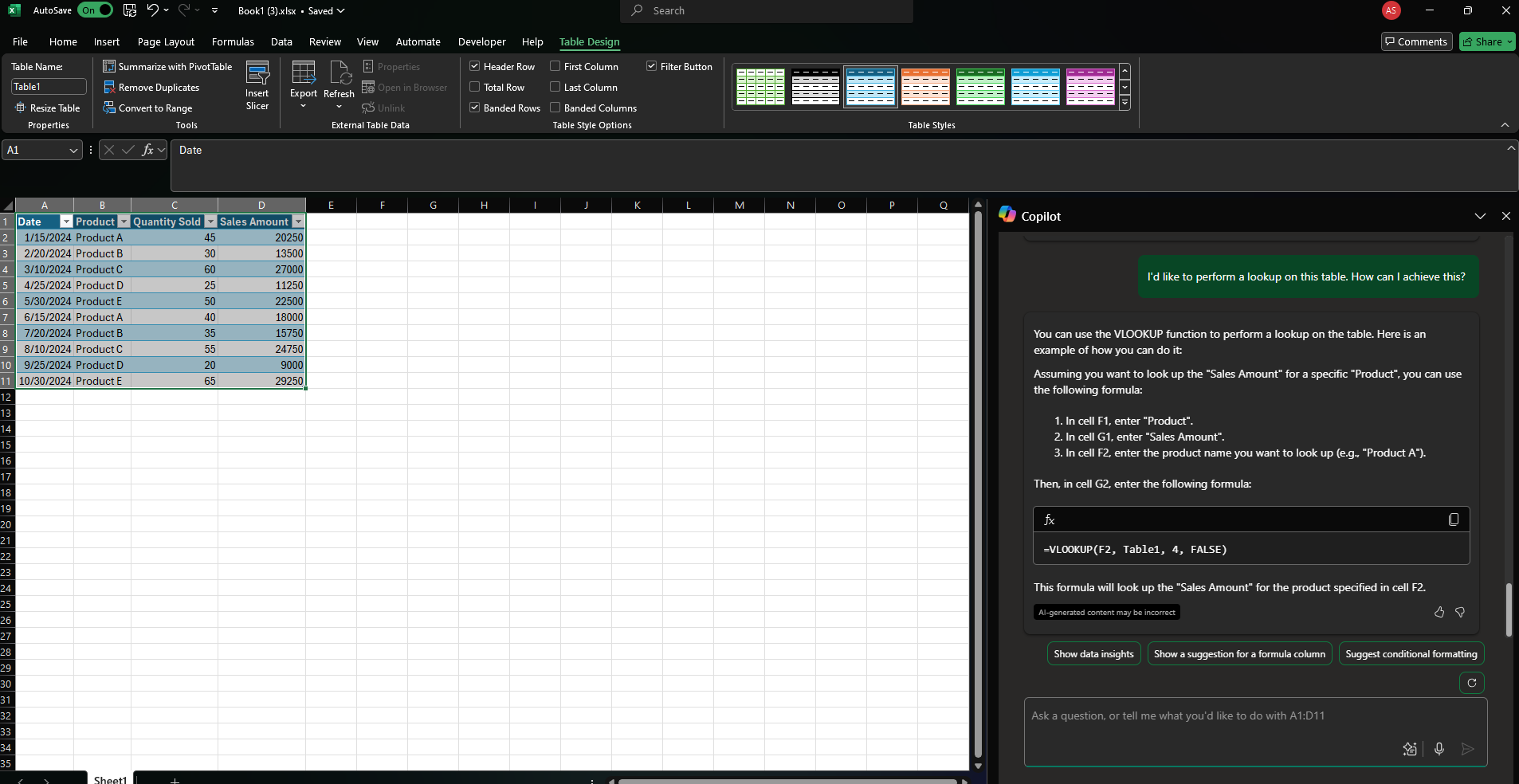
Many times you don’t even need to do anything as Copilot can perform the task for you. Just click the Apply button:
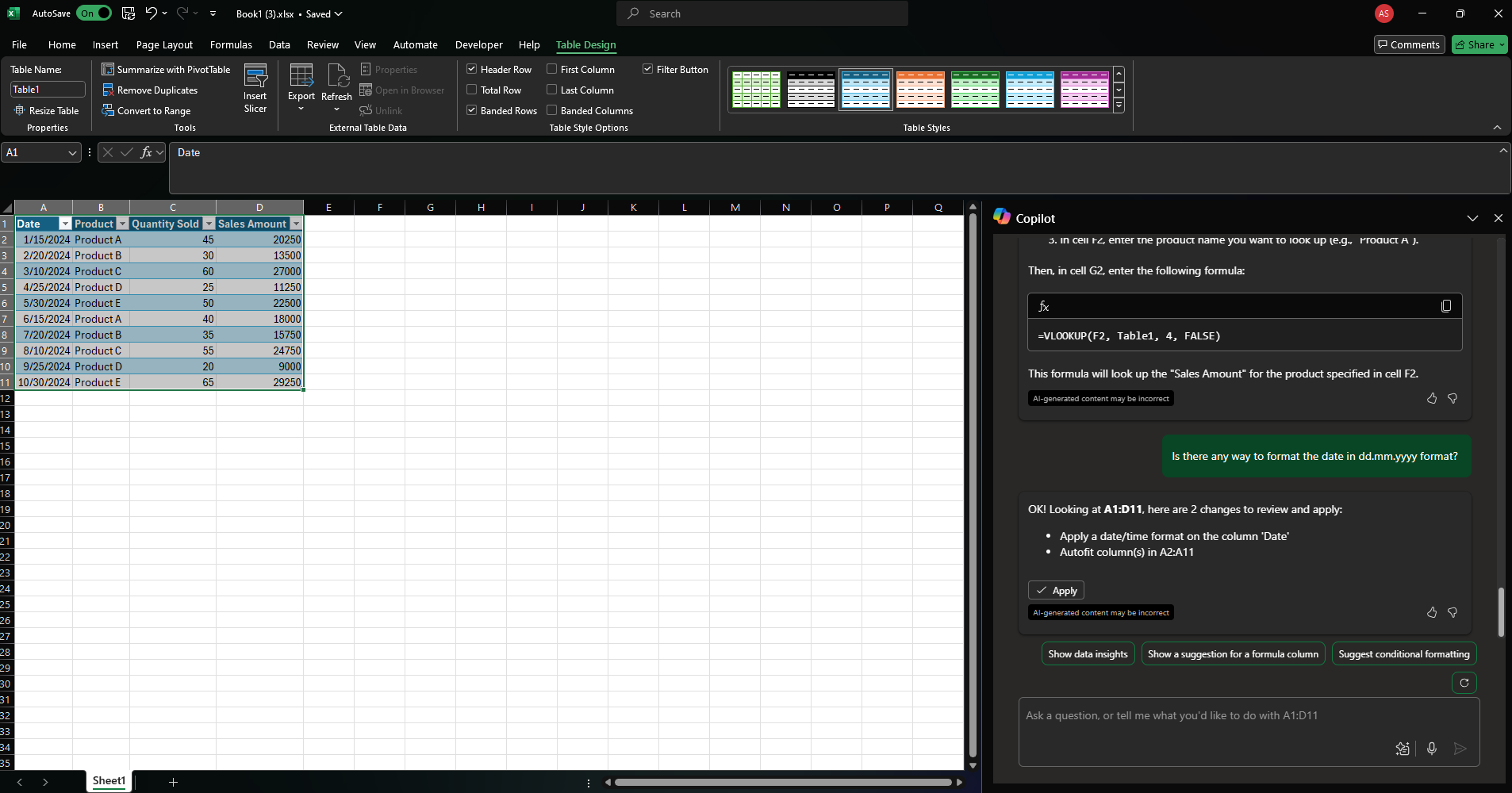
Of course, it’s always good to understand how it was performed – just in case Copilot wouldn’t work sometimes. 😉 The tool shouldn’t make us lazy, but curious! After applying the changes, you can see a nice table with formatted dates:
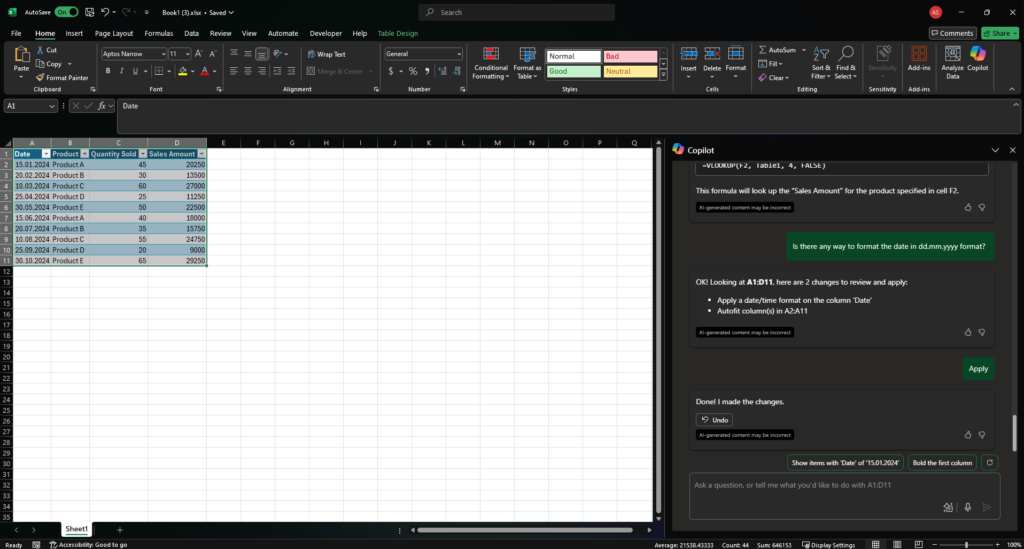
Inconsistency reduces efficiency
How often did you see an Excel file with something like:
- duplicate values;
- the same values, but with a different formatting, e.g.
Product Avs.Product a; - typos;
etc.
Do you know that Copilot can find these errors and help you clean the data? Here I’ve instructed it to help me find any missing data:
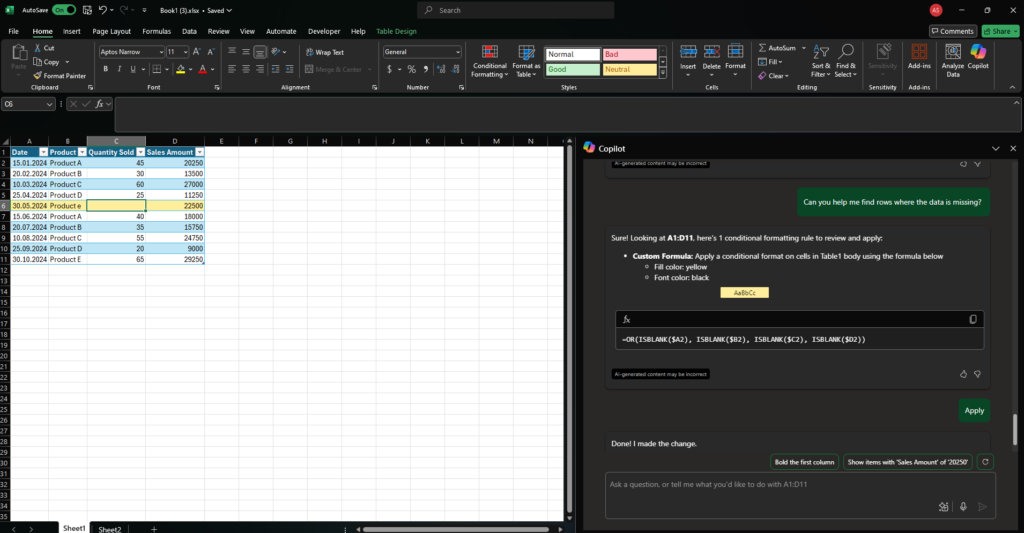
For my little table it’s just a matter of one look. But imagine that you have a sheet with 100000 records. Isn’t it nice to simply prompt the Copilot instead of scrolling the workbook up and down? 😉
Of course, it’s not without flaws and sometimes it doesn’t understand what we’d like to achieve:
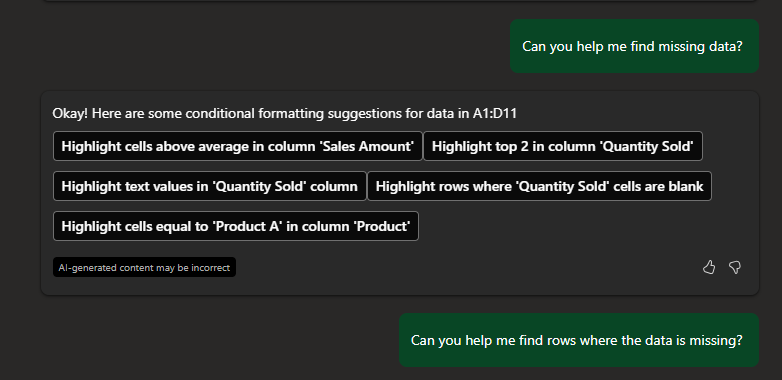
Nevertheless, it’s a matter of time and patience to get the answer that we’d like to have (see Prompt engineering guide for help).
House of charts
Many times I’ve wasted a lot of time, when I’ve wanted to generate a nice chart in Excel. With Copilot it’s really easy to prepare a simple chart:

You can then customize it the way you want. And there’s always an option to ask Copilot on how to do something, where to find the setting etc. You can even ask questions about the data that was analyzed:
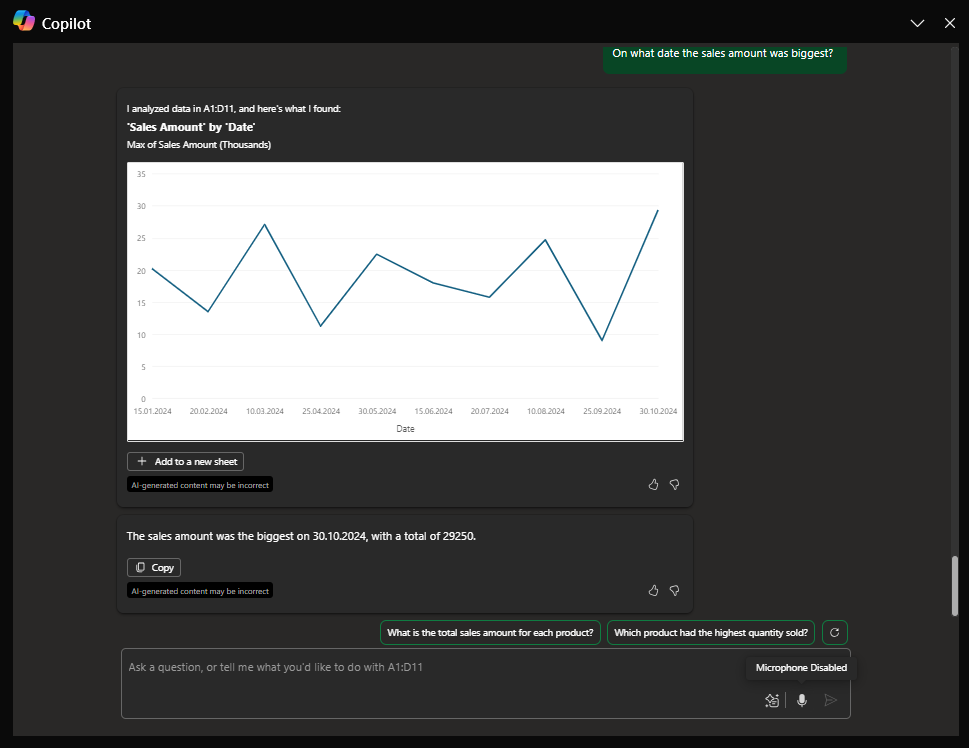
Of course, you could say: “Really? I can easily use a formula like =MAX([Sales Amount]) and I have it!”. But if you have a big file with many rows and you’re not really experienced, e.g. you’re not using shortcuts like CTRL + UP/DOWN, would it be an easy task? Definitely not! So it’ll help a lot of people who are not tech-savvy and will make their work more pleasant. 😉
Summary
I’m really amazed on how M365 Copilot in Excel is being developed and can’t wait for more updates on it. It’ll definitely be the first tool to find the information related to Excel, before searching in Google. ⭐
What do you think about the tool? Share your thoughts in the comments section!
Artur Stepniak
Links:
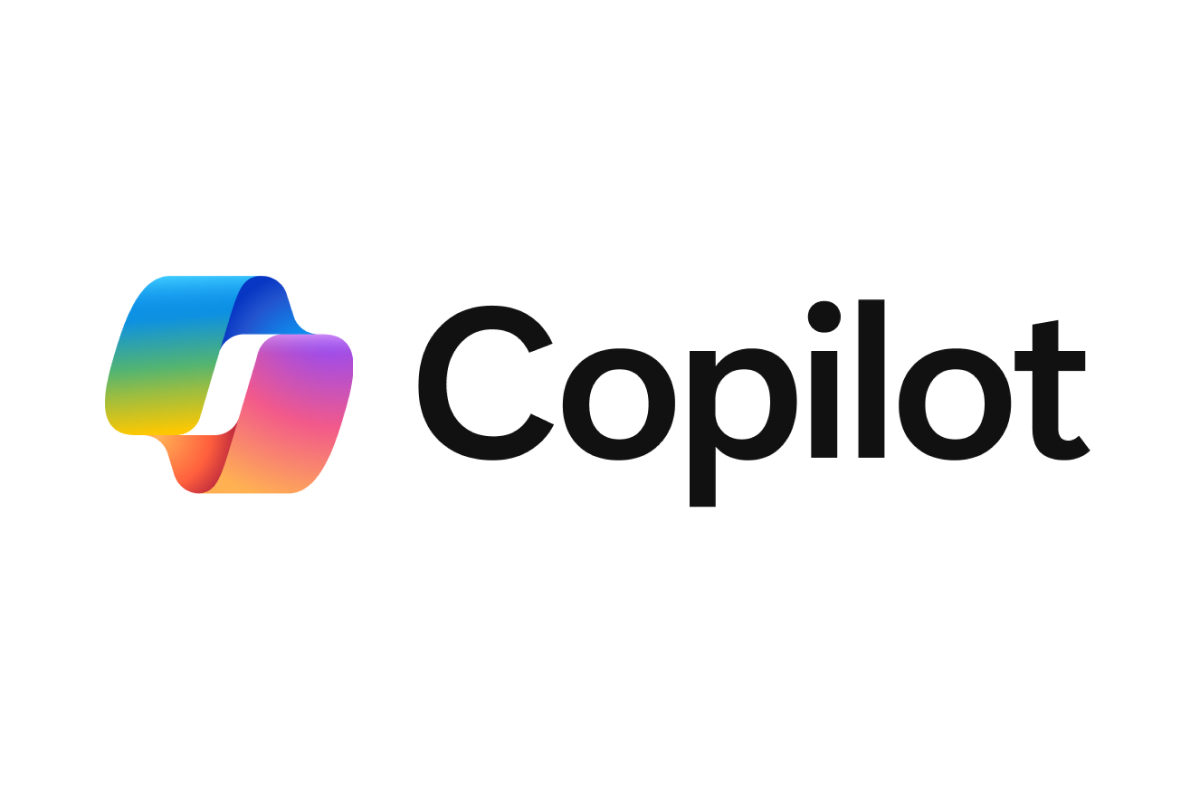
Leave a Reply